Cancel Invoice Return
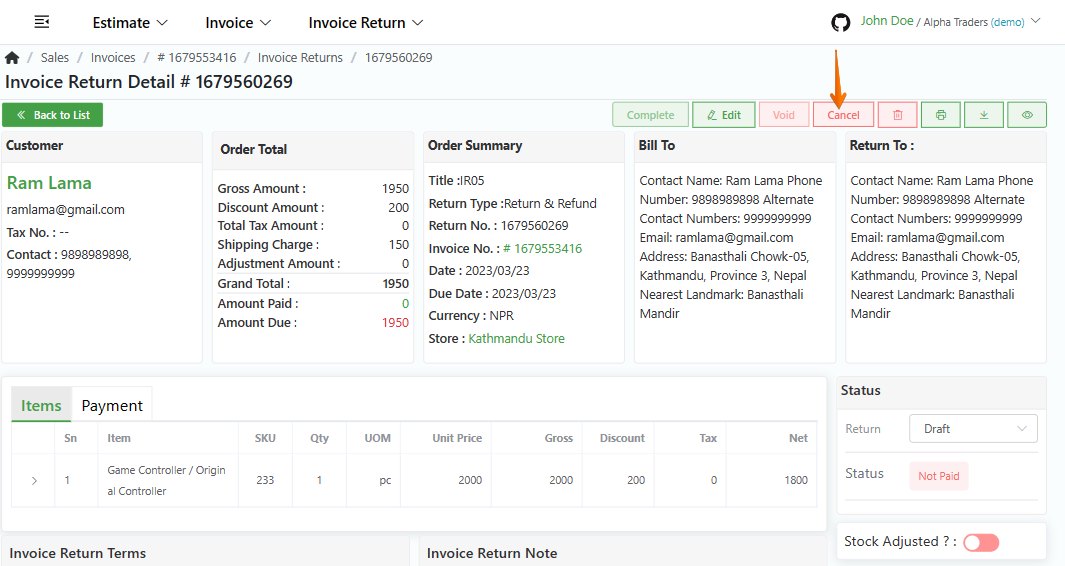
Method 1: From Invoice Return list
Direct Link: https://app.meroerp.com/sales/invoice-returns
- Log in to your MeroERP account.
- On the left navigation menu, browse to Sales > Manage Invoice Returns.
- Find the invoice return which you want to cancel.
- In the Actions Panel of that invoice return , click it and select Cancel.
- A confirmation popup will appear. In the confirmation pop-up page,enter the reason for Cancellation and Confirm the Cancellation by selecting Proceed.
Method 2: From Invoice Return Detail page
Direct Link: https://app.meroerp.com/sales/invoice-returns
- Log in to your MeroERP account.
- On the left navigation menu, browse to Sales > Manage Invoice Returns.
- Find the invoice return which you want to cancel and click on it. This will redirect you to the Invoice Return Detail page.
- In the right buttons panel, click on Cancel.
- A confirmation popup will appear. In the confirmation pop-up page,enter the reason for Cancellation and Confirm the Cancellation by selecting Proceed.
Method 3: From Invoice Return Detail page via Invoice Detail page
Direct Link: https://app.meroerp.com/sales/invoices
- Log in to your MeroERP account.
- On the left navigation menu, browse to Sales > Manage Invoices.
- Find the invoice of which you want to cancel invoice return and select it. This will redirect you to the Invoice Detail page.
- Locate Returns panel, and click on it. You can view all the invoice returns.
- Find the invoice return you would like to cancel and click on it. This will redirect you to Invoice Return Detail page.
- In the right buttons panel, click on Cancel.
- A confirmation popup will appear. In the confirmation pop-up page,enter the reason for Cancellation and Confirm the Cancellation by selecting Proceed.